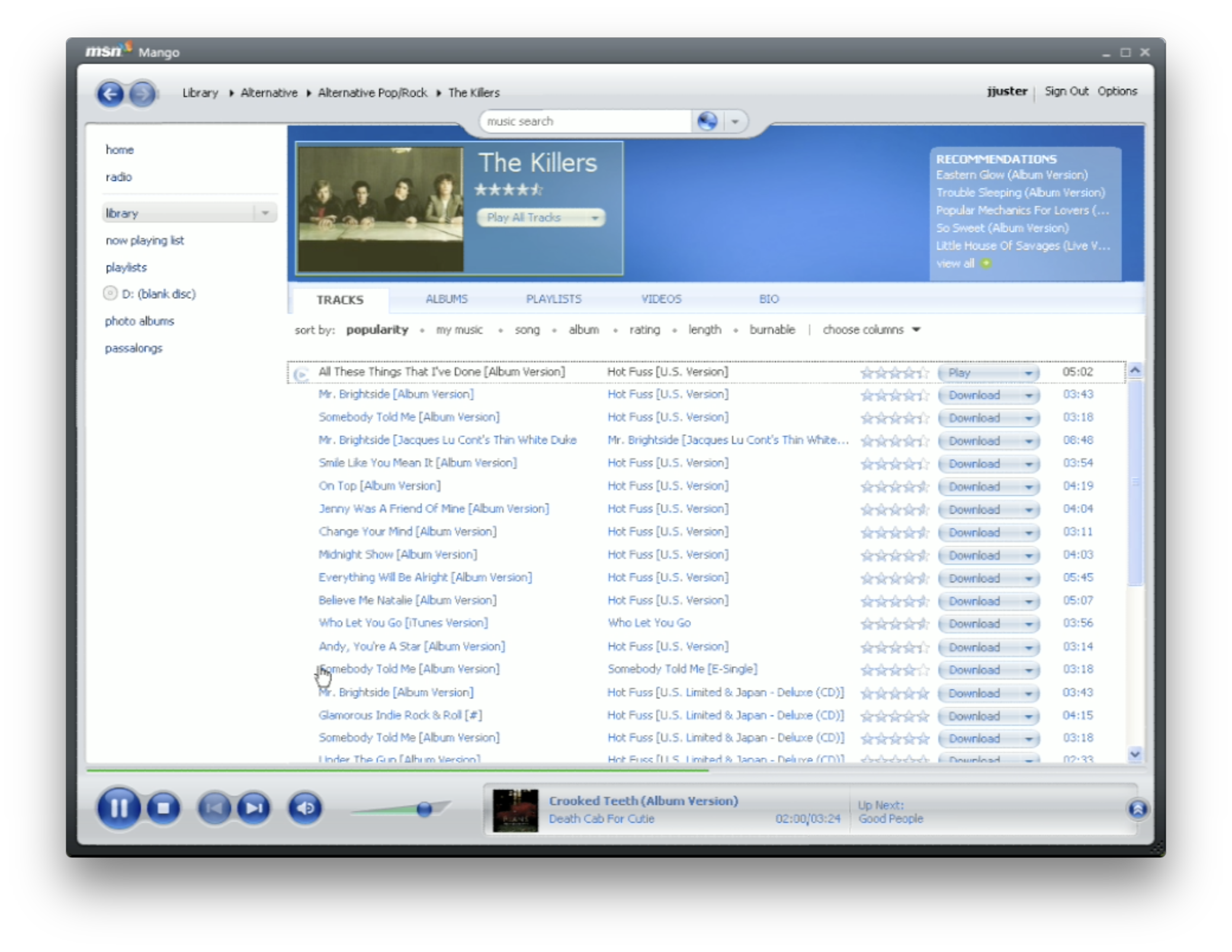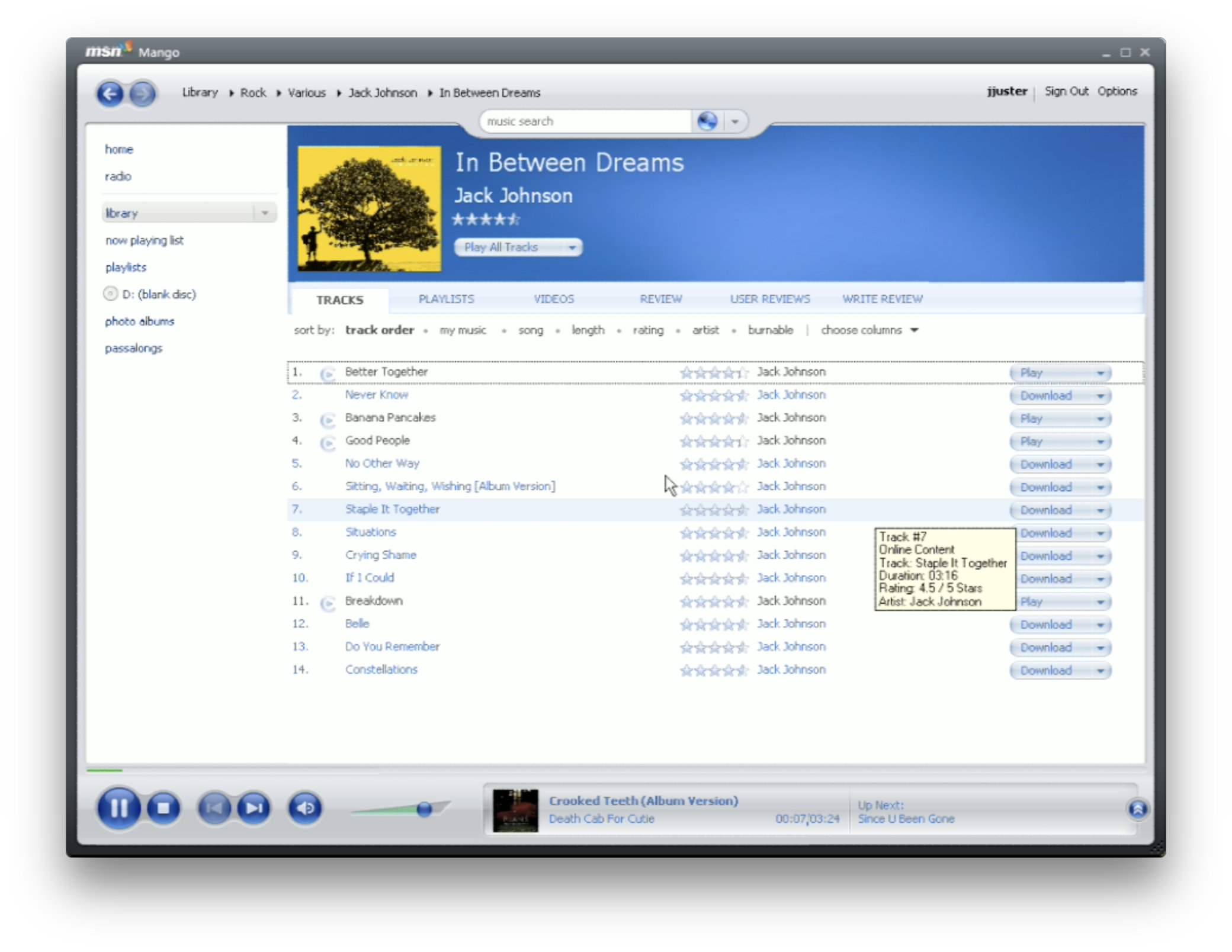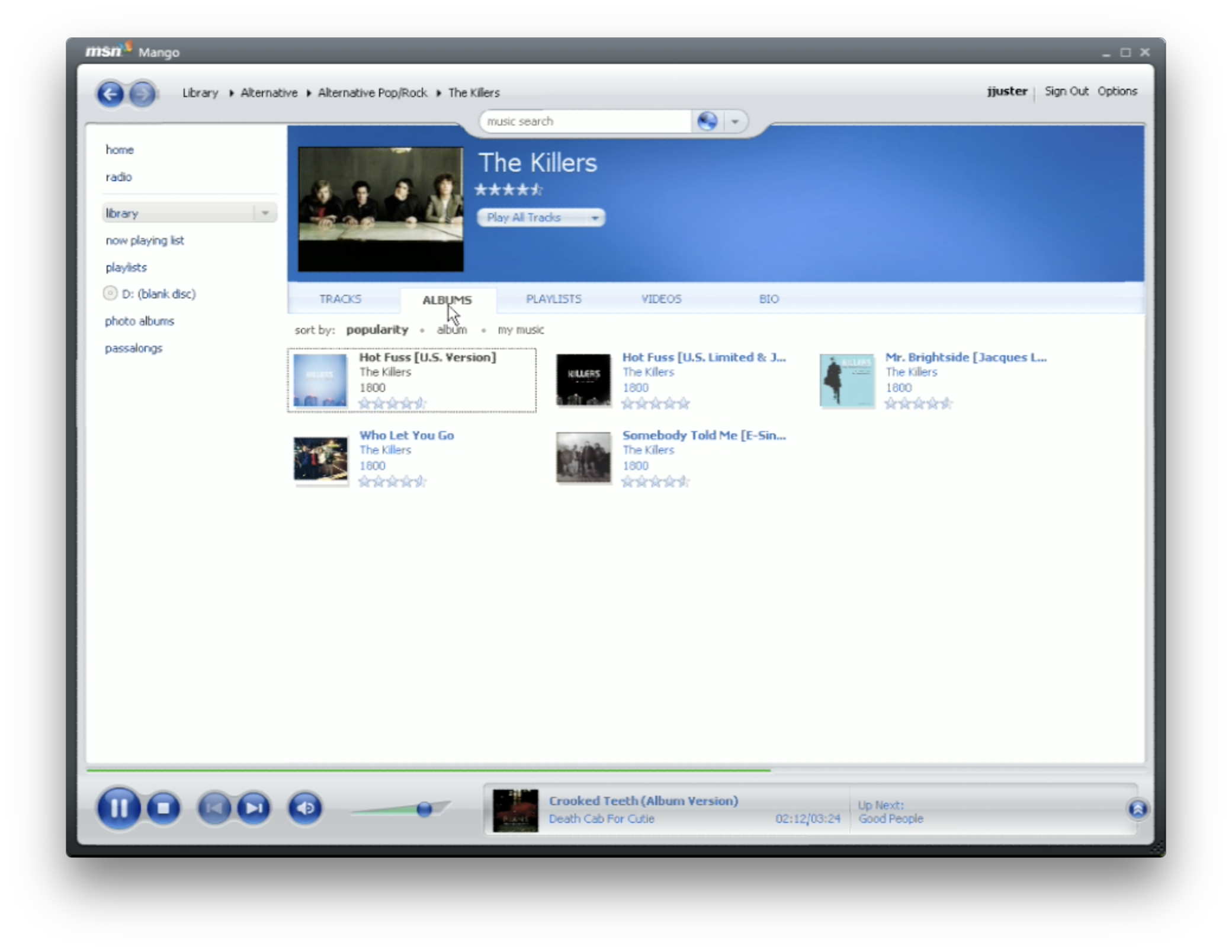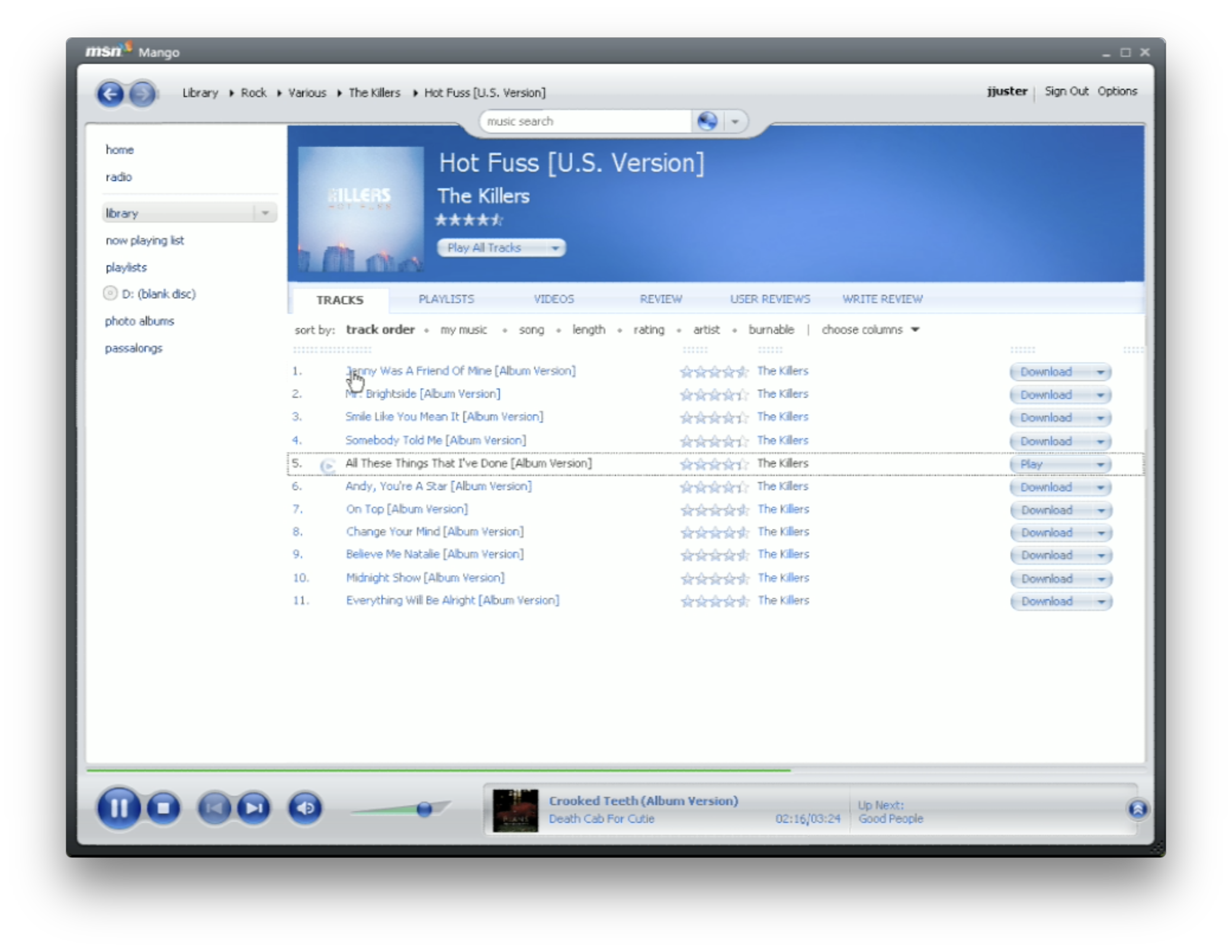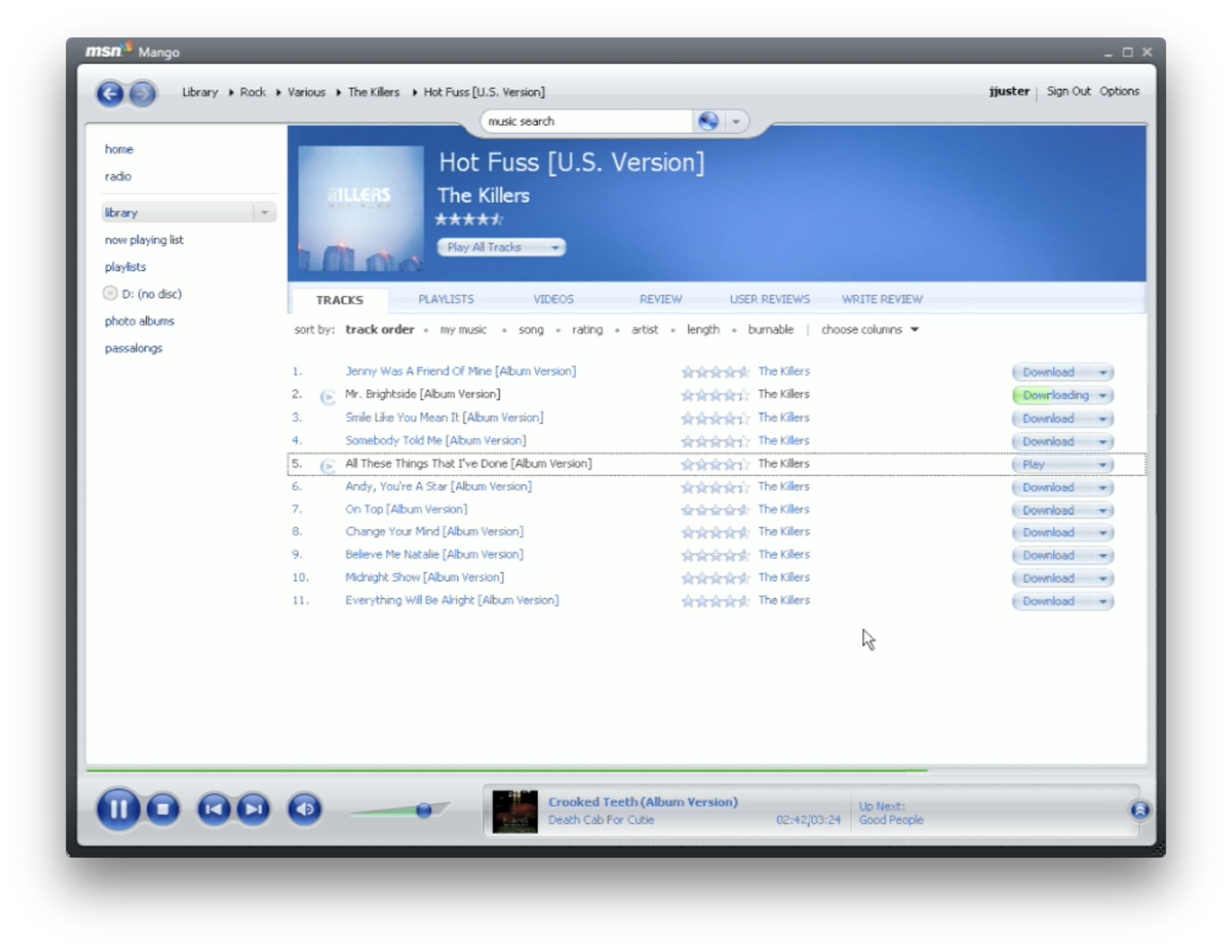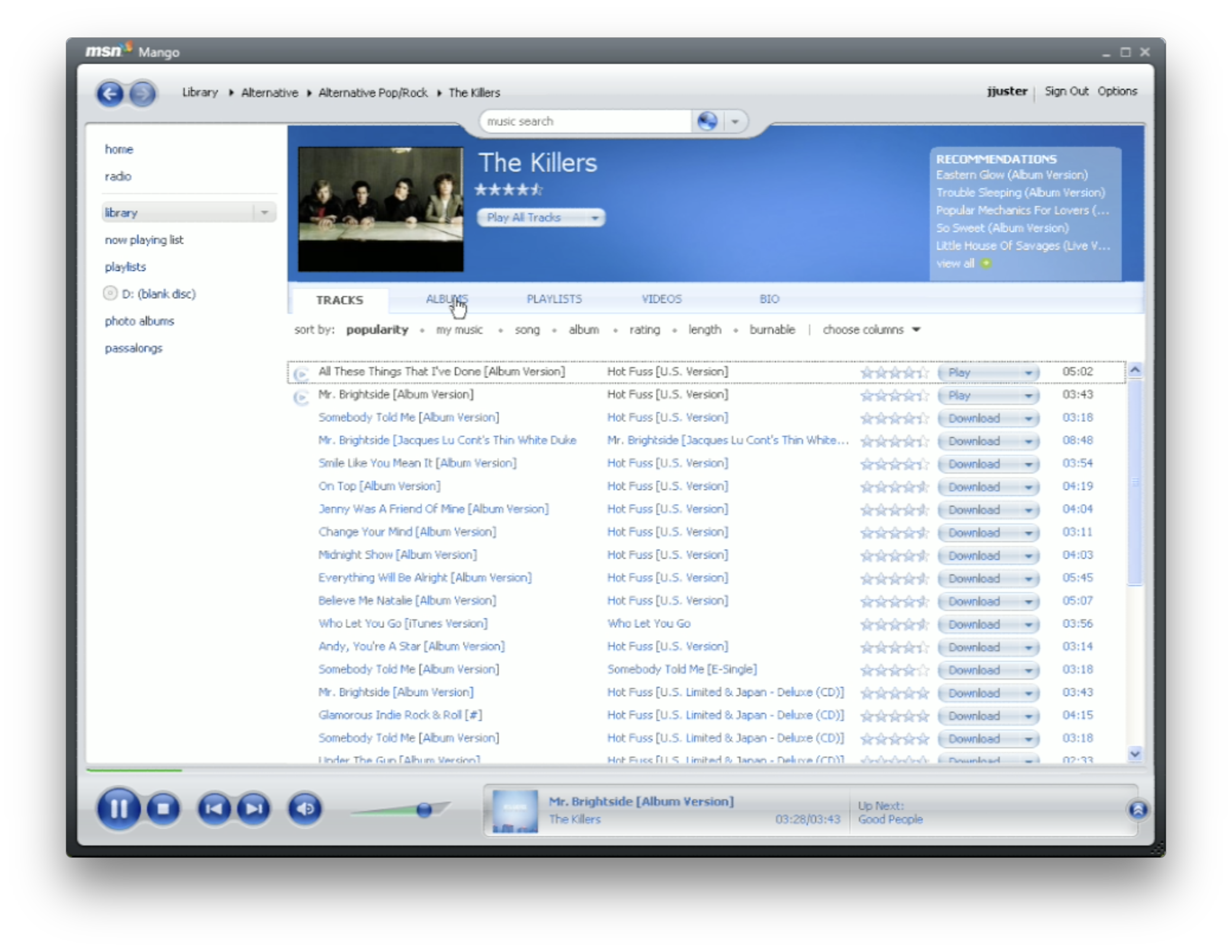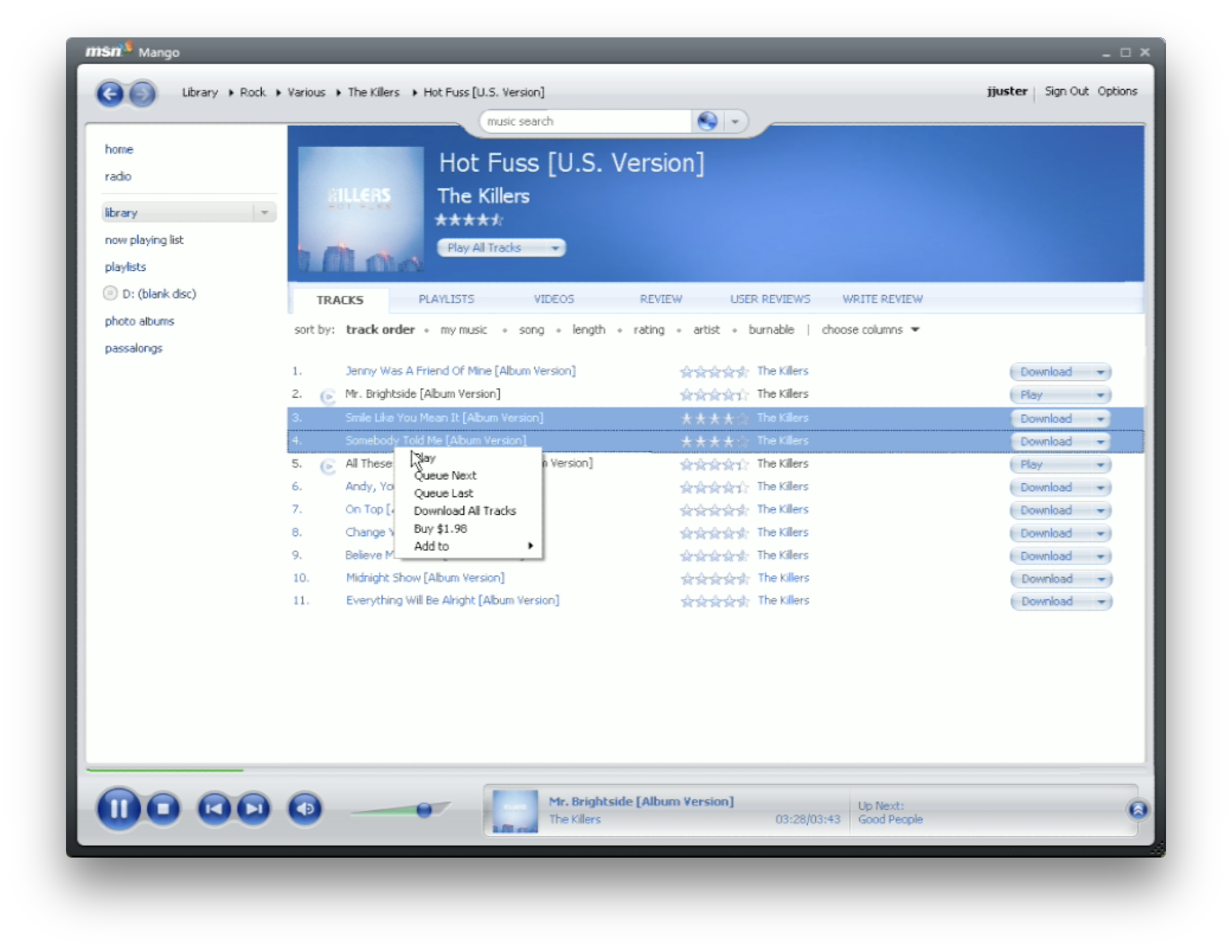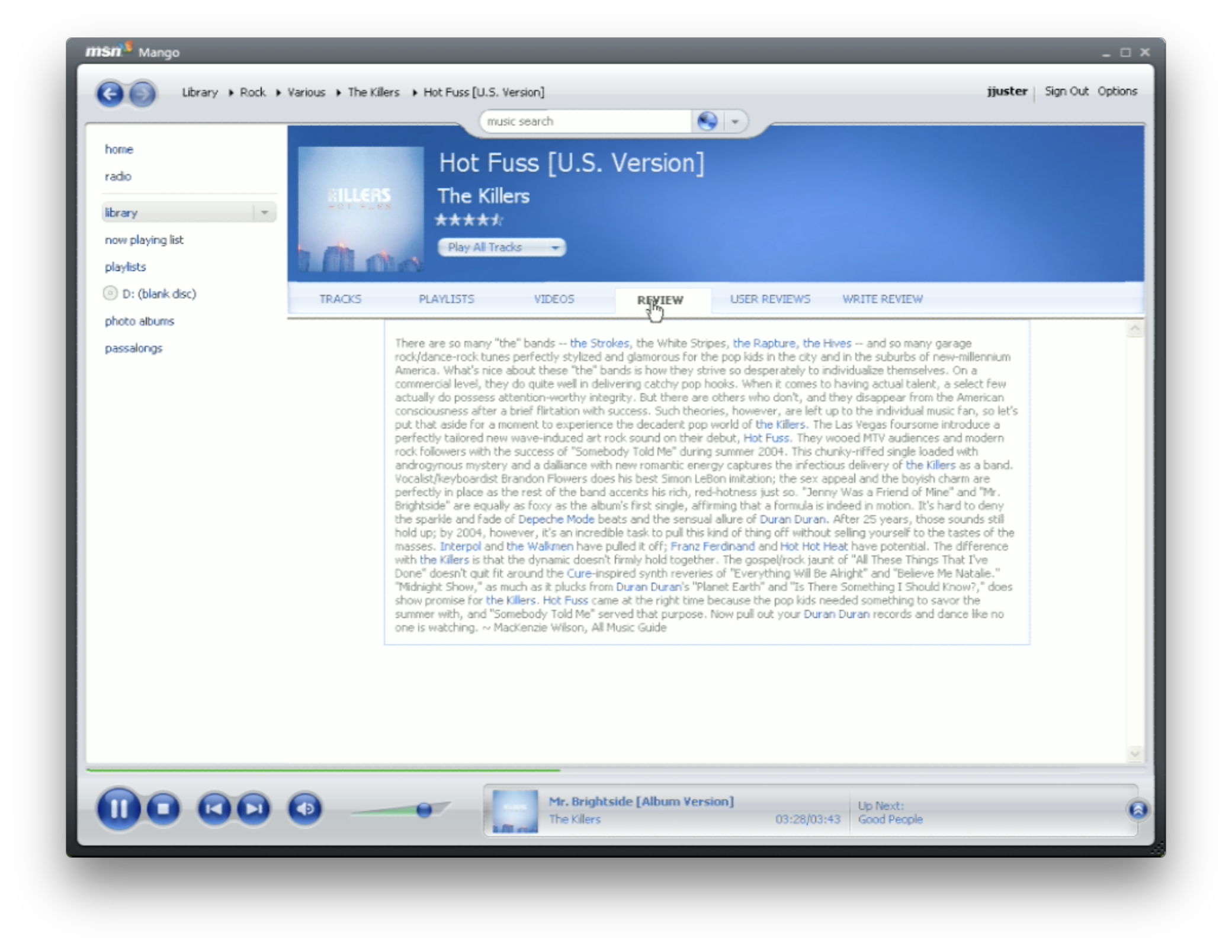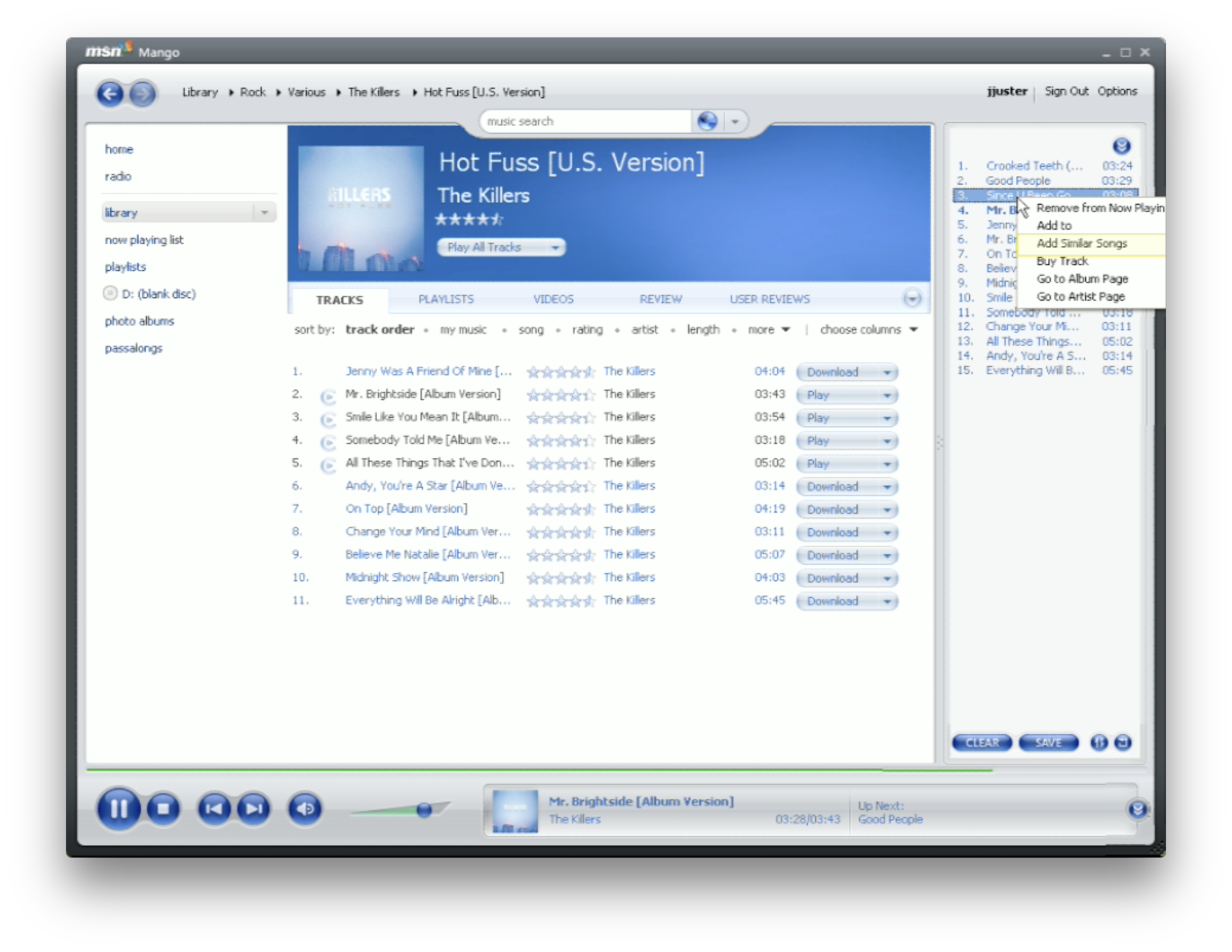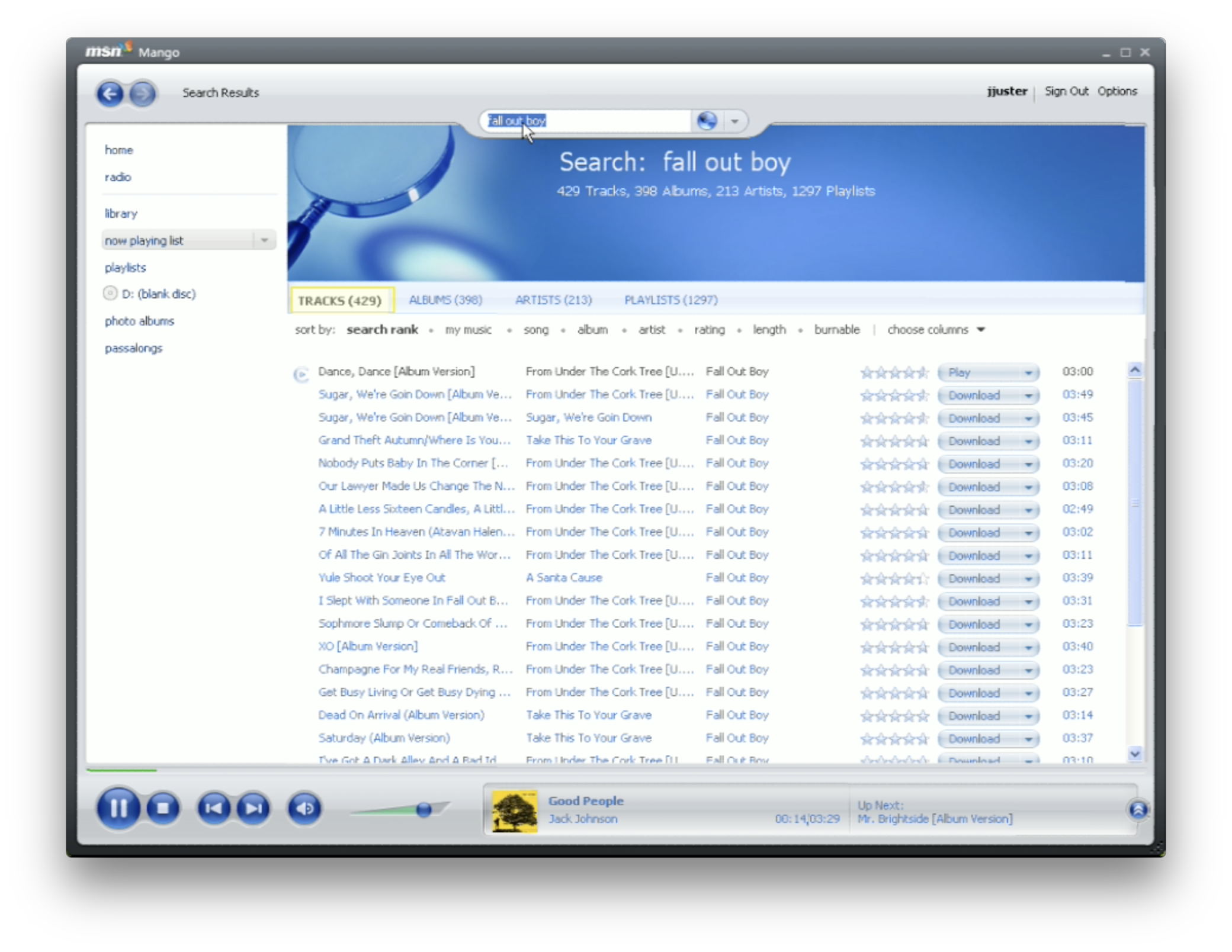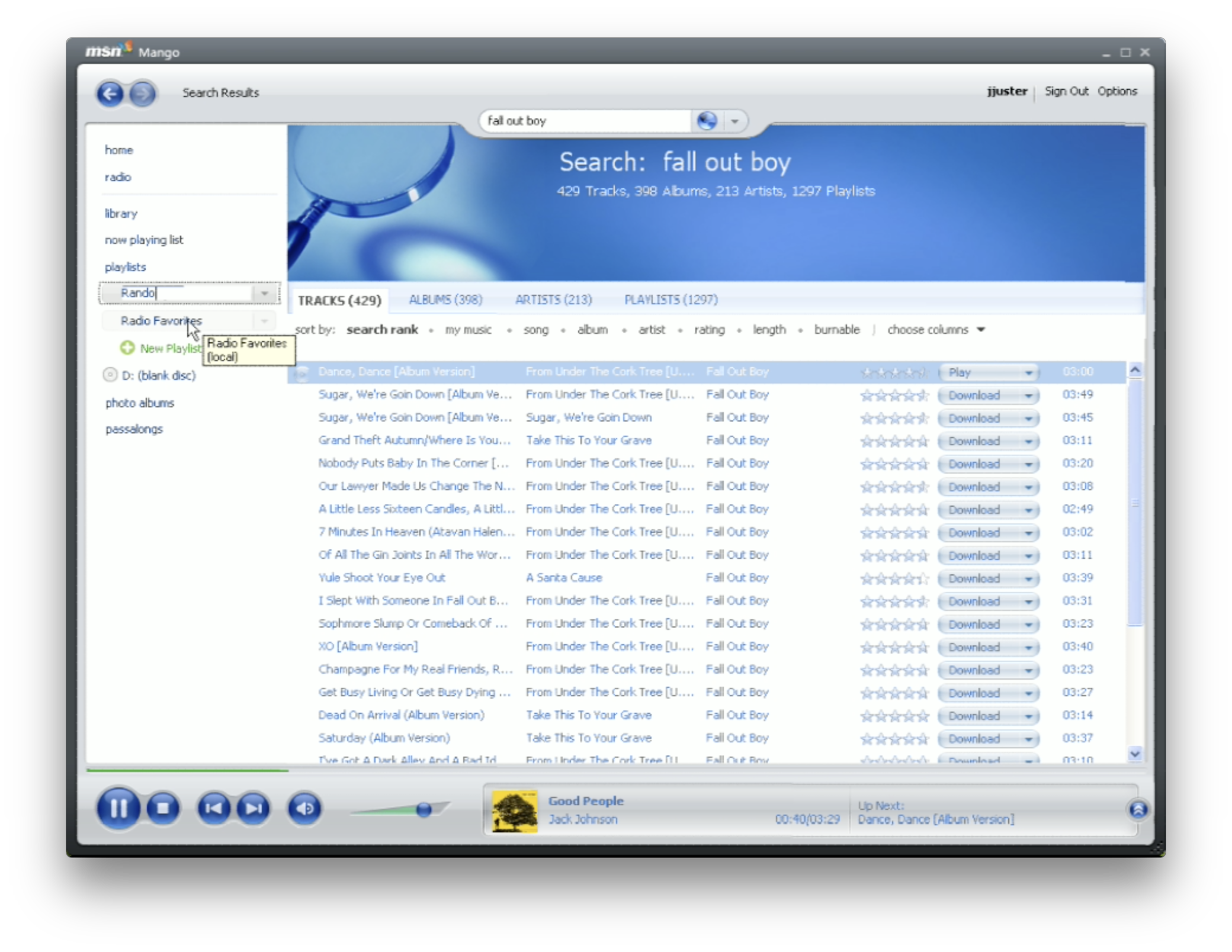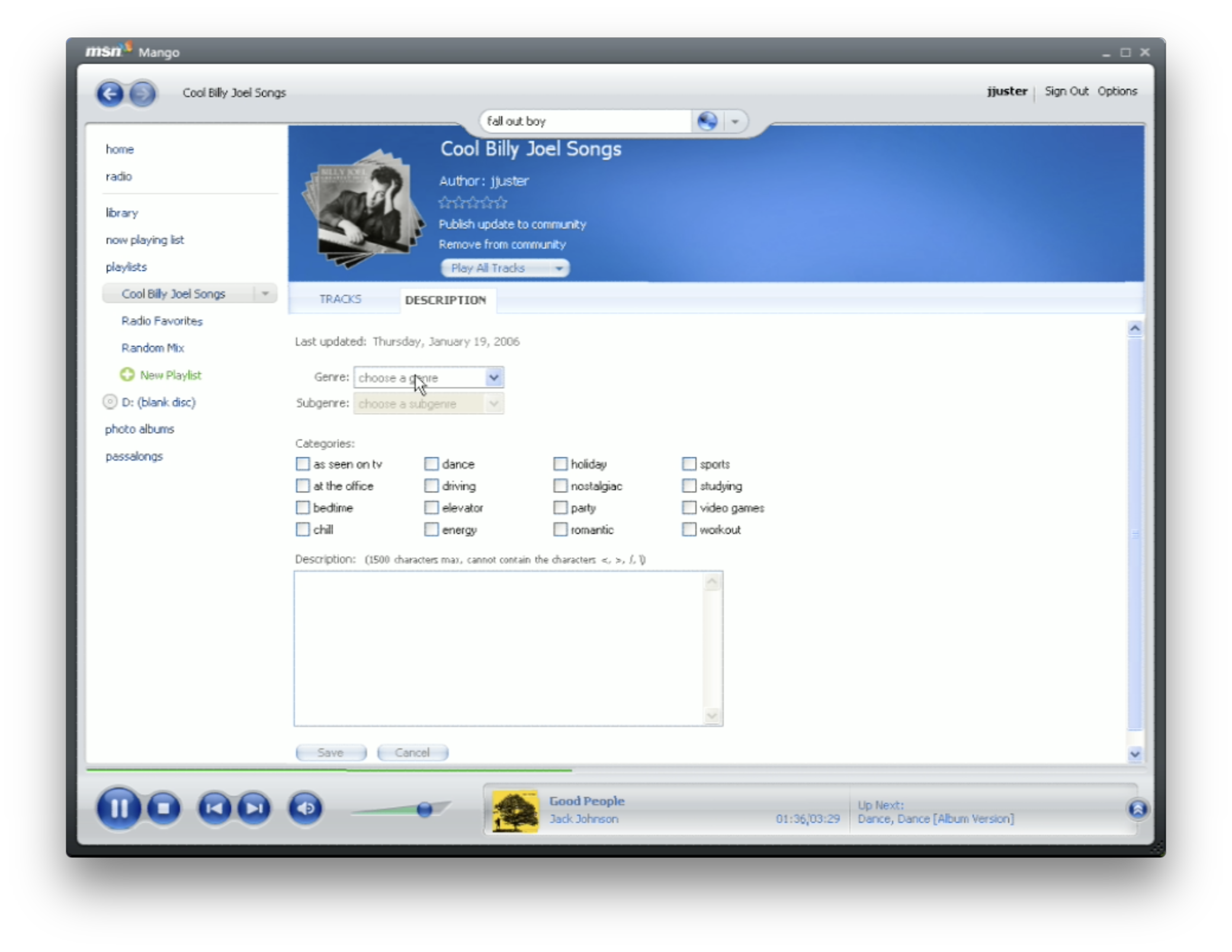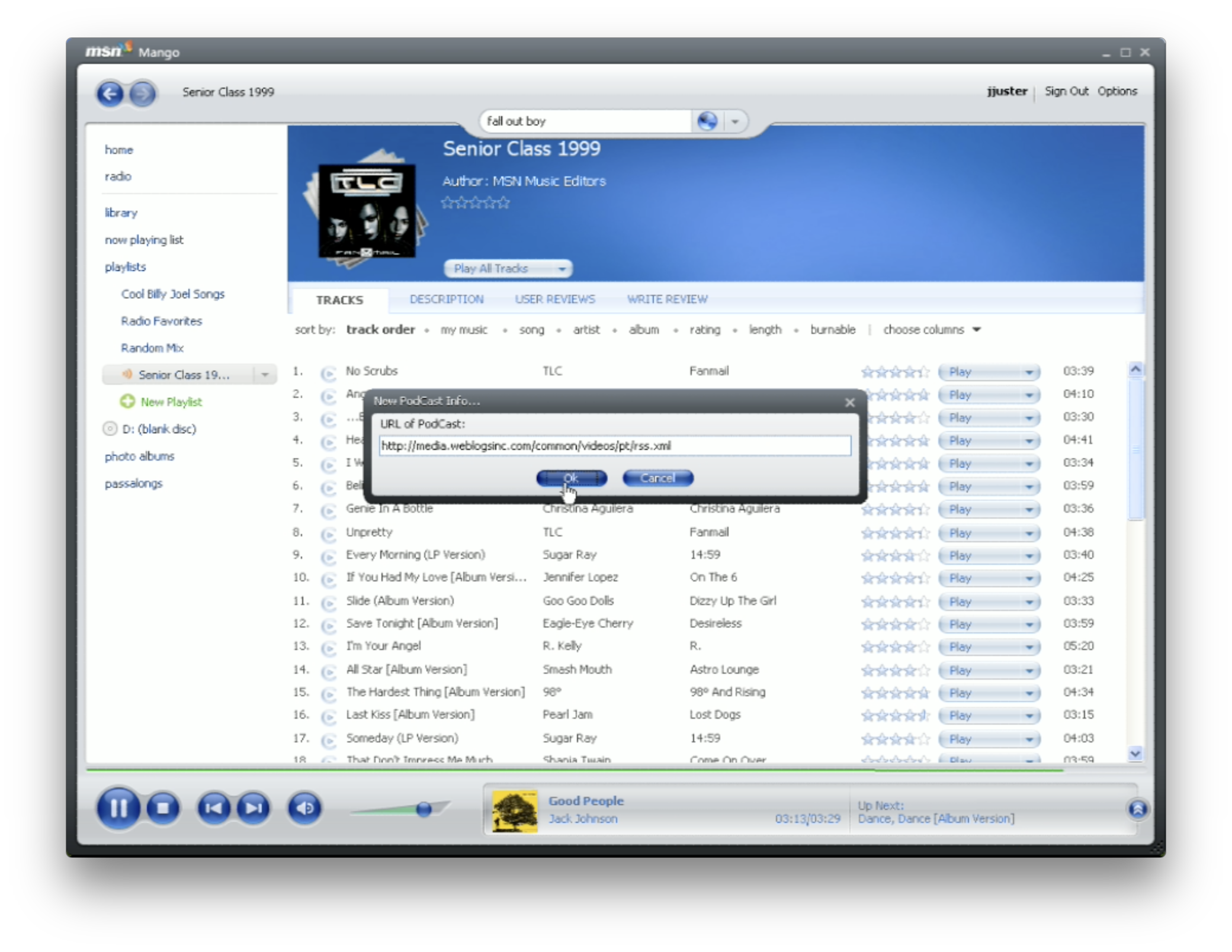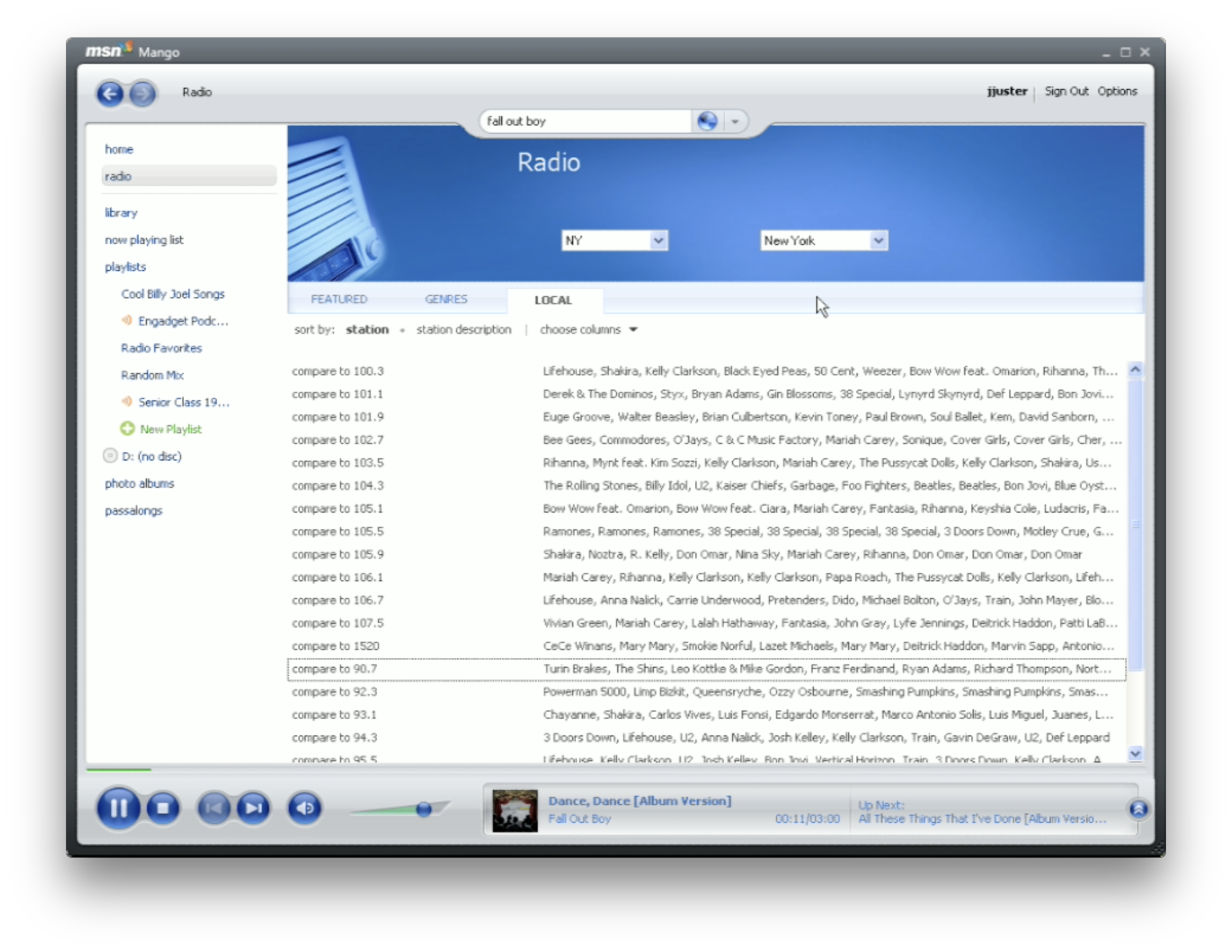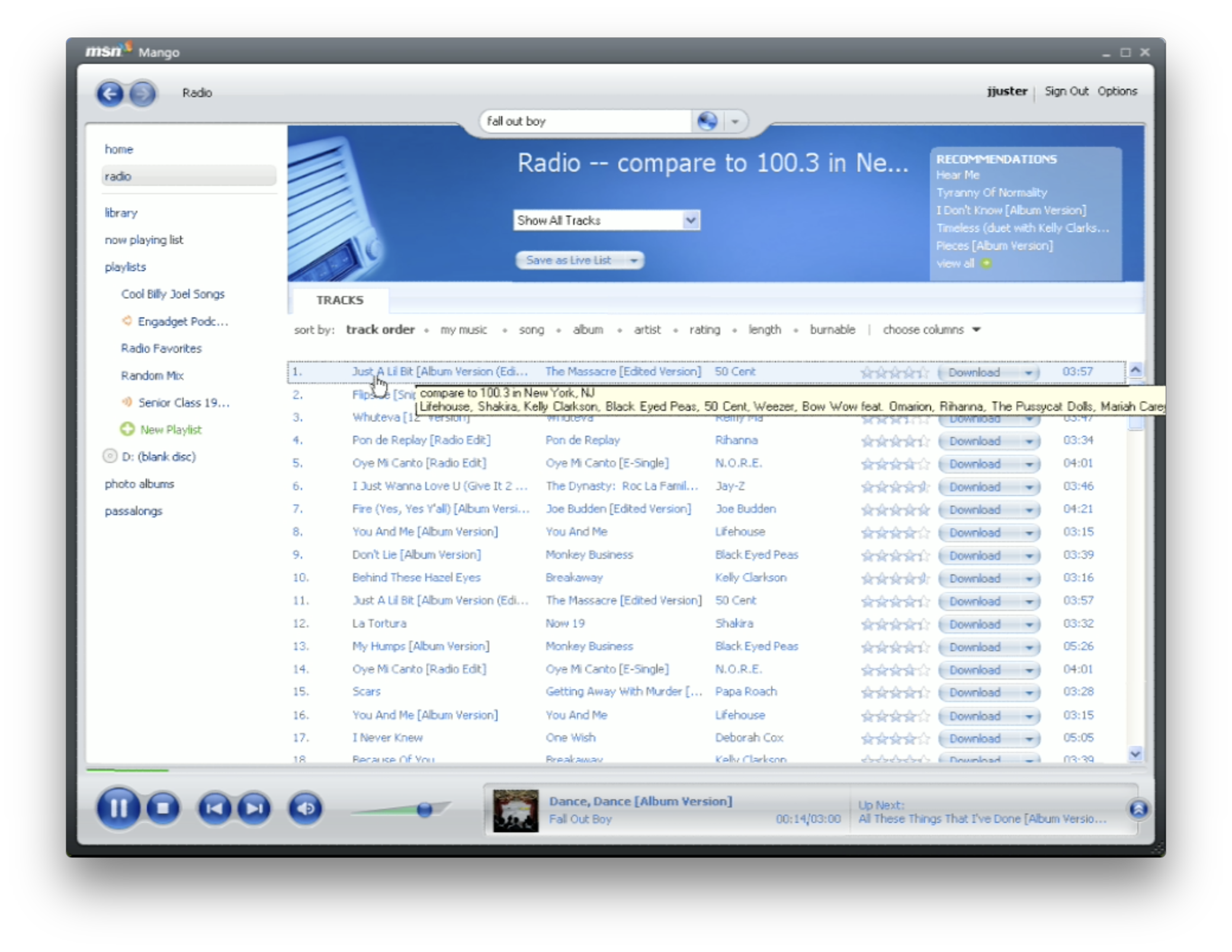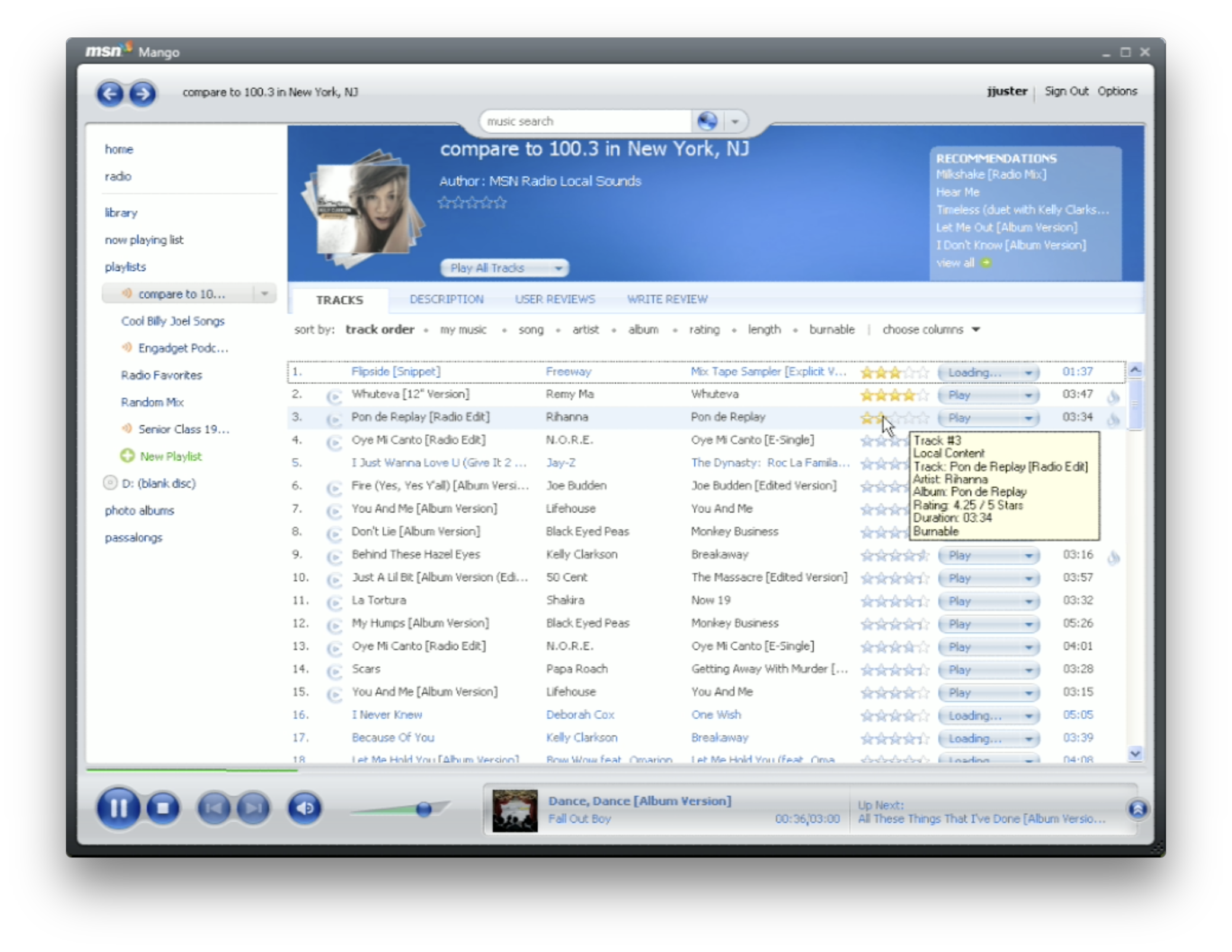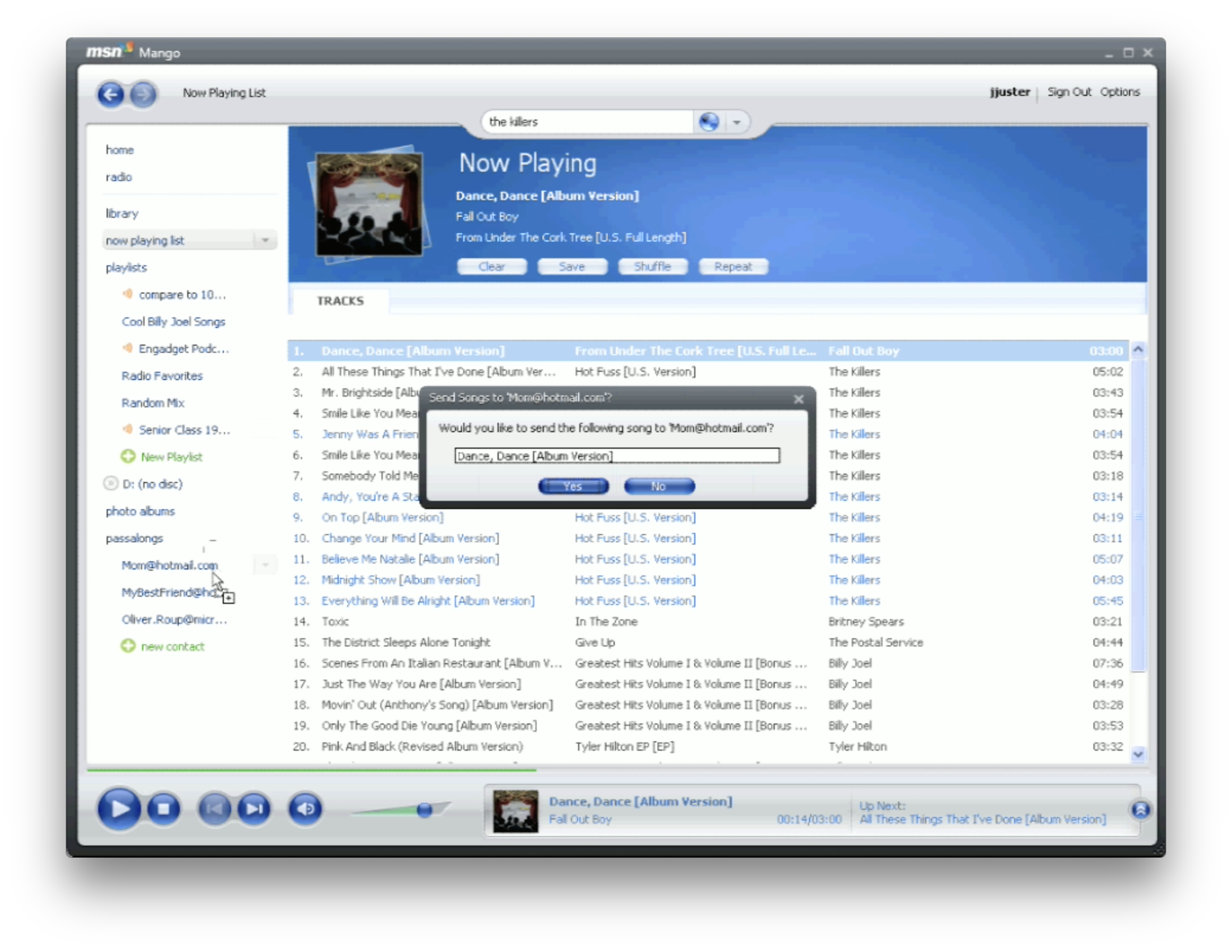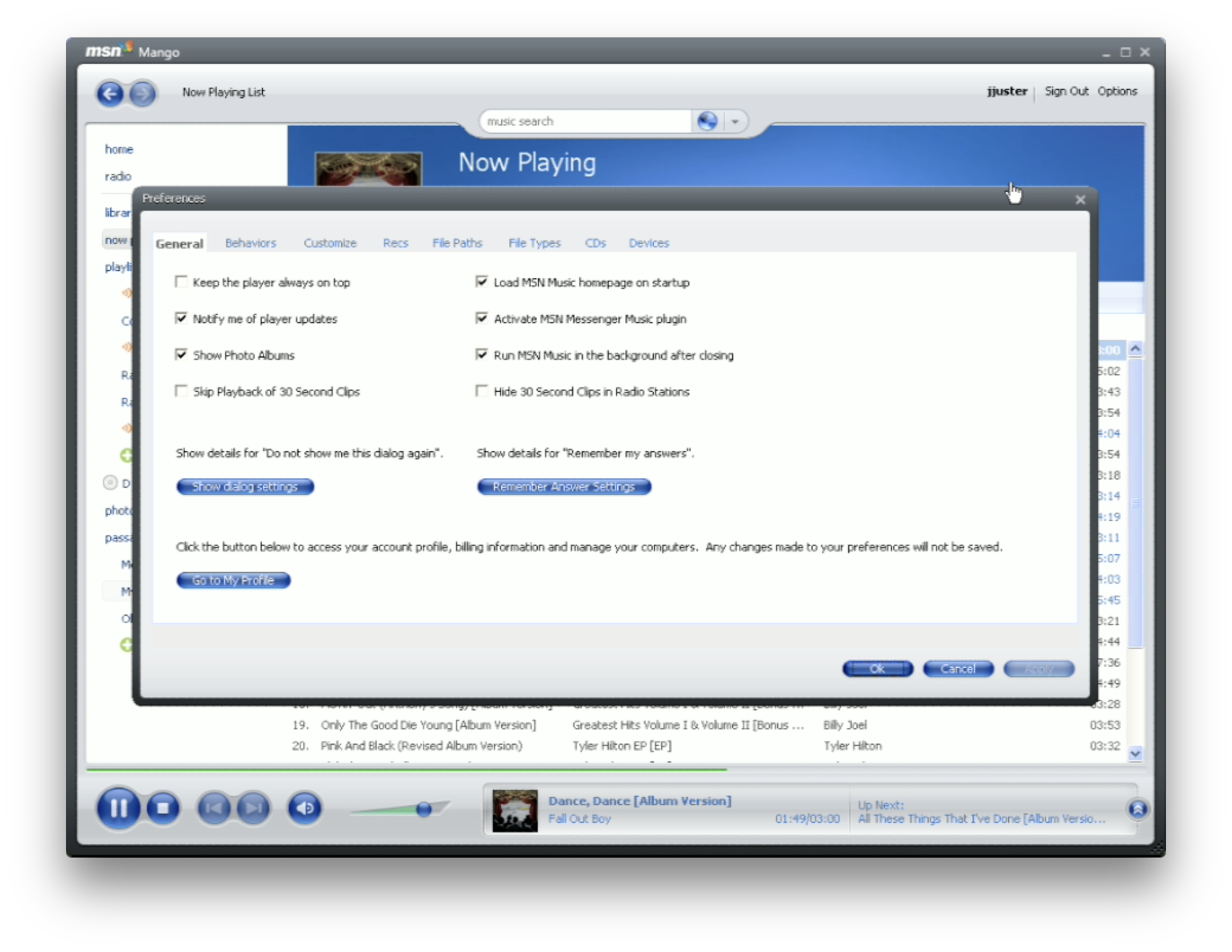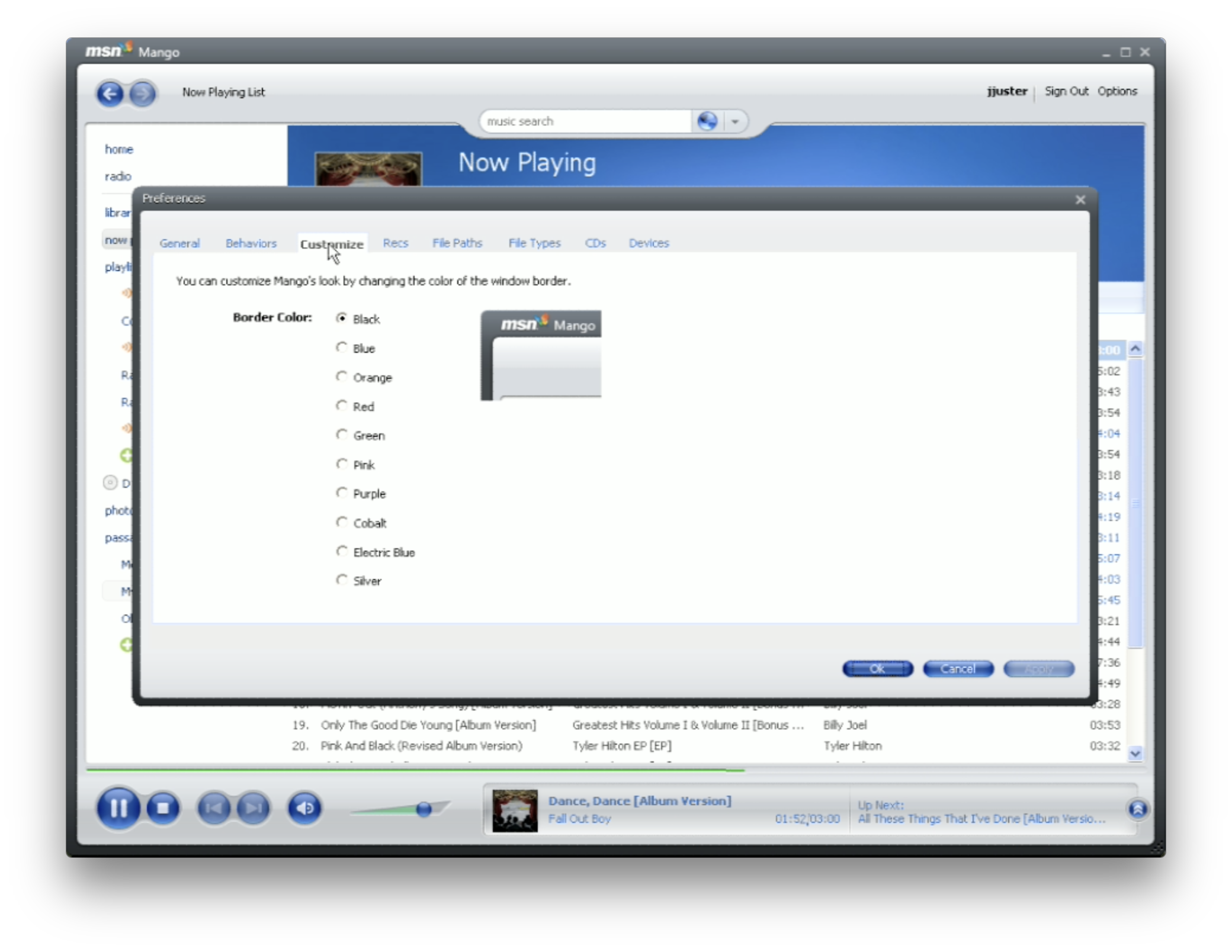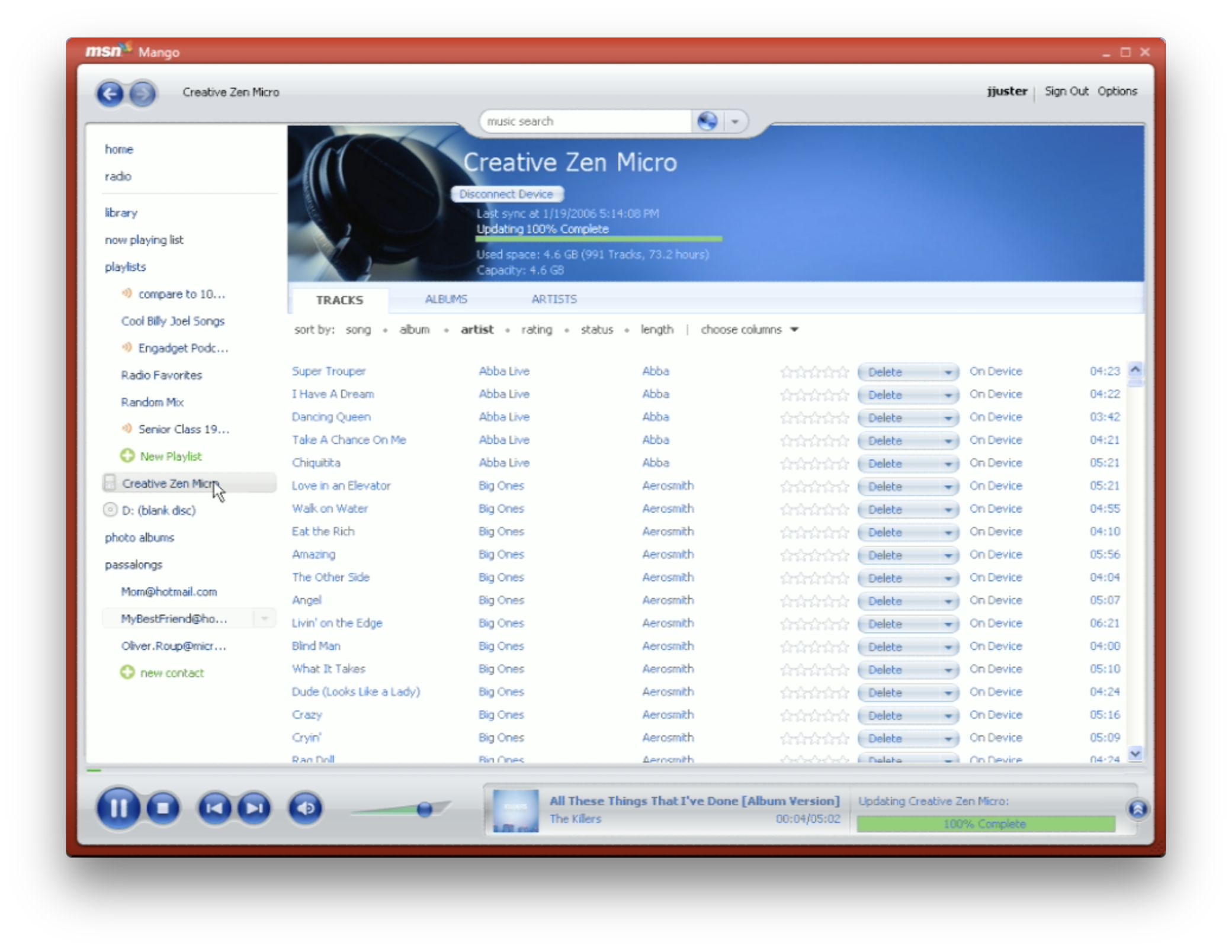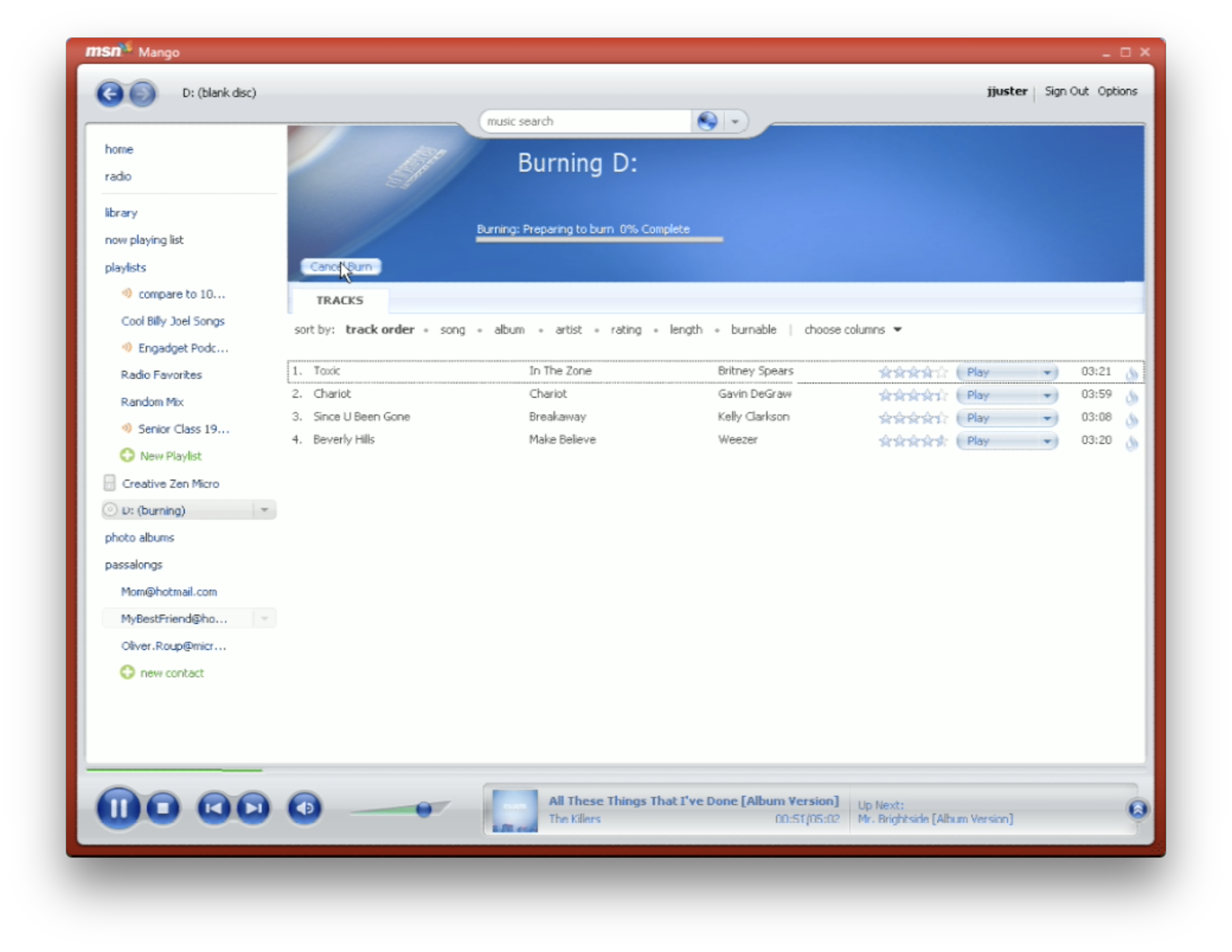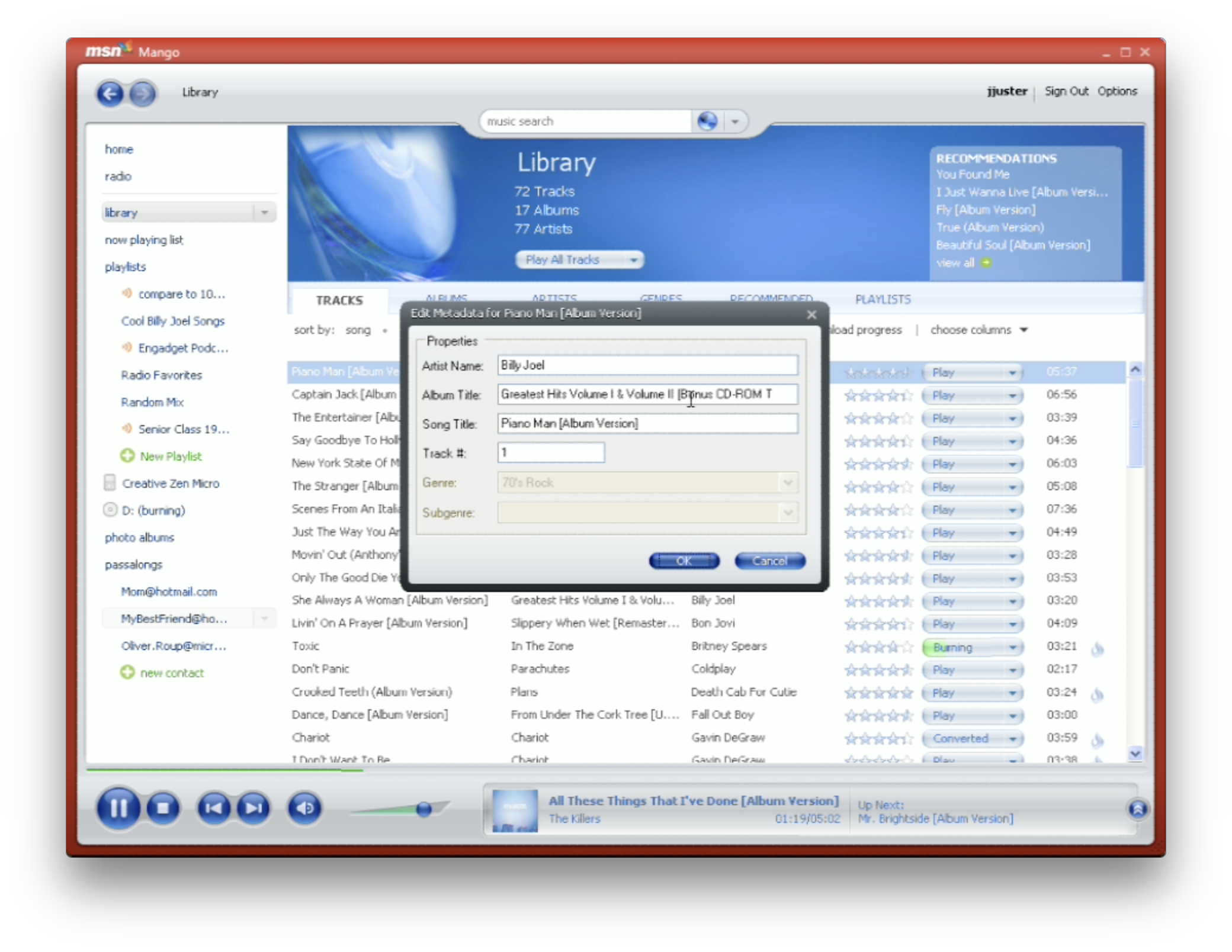Mango Walkthrough
Introduction
Mango is a subscription music offering that puts you in control of the music you love.
With an unlimited subscription account, users are now capable of manipulating the millions of songs in our catalog in the same way that they manage their own music collection.
Users have access to artist photos, bios, music videos, and reviews for the content in our store, as well as all of the content in your personal library.
Mango leverages the power of community and the knowledge of our music experts to make it incredibly easy to discover new, interesting music. Users can choose from thousands of playlists and radio stations, created automatically by our system or hand picked by users with similar tastes.
Imagine waking up in the morning with a portable music player loaded with fresh content, recommended to you, based on your listening habits and your tastes.
The application you will see in the following demo is live, functioning code.
Clean Interface / Ease of Use / Organization/ Unified View
One of the first things that you will notice is Mango's clean interface. Designers played a critical role in the application’s development process.
Additionally, Mango is extremely intuitive to use. Any action that you would expect to be able to perform, just works. Our usability studies concluded with some of the best results ever seen by a usability engineer.
Media can be manipulated very easily via drag and drop.
To queue up a song after the currently playing song, simply drag it to the Up Next area.
There is a breadcrumb bar that makes it incredibly easy for users to back out and discover music by an artist or in a genre or subgenre.
Notice that there are back/forward buttons that work across all pages, even hosted web pages.
Organization
You can manage your library by clicking on the library tab.
Here you can view your tracks, albums, artists, playlists and even music that we recommend to you.
On first run, Mango will match your existing songs with the songs in our store, automatically adding album art and linking to our rich content.
You can browse the entire store by genre and drill into a specific subgenre.
If I open an artist, notice the richness of information available for the content in MY library.
I can view an artist photo and rating, tracks, albums, playlists, videos, and bios for every artist.
Notice that when I view tracks or albums, I not only see the tracks that I own, but all the other tracks available for that artist. Tracks in my library have black text and a subscription logo next to their name.
Similarly, if I open an album, I can view all of the tracks in that album.
In this case, it is clear that I am missing tracks 1 and 2 on this album. To download a track, simply click the download button.
Notice the inline download status. This inline status is also available when tracks are ripped, burned, and synced to a device.
To play, simply double-click. If I have not already downloaded the track, it will stream the song instantly. If I have it on my computer, I will listen to a high-quality copy. You can also simply press the Play button.
It is just as easy to buy a song. I can even select multiple songs and purchase multiple selections or an entire album.
I can also choose to play all songs in an album or by a particular artist, or just the ones that I own.
This can also be accomplished by dragging and dropping. Everything is extremely intuitive.
Notice that I am offered a great deal of rich content for albums such as all playlists that contain songs from that album, music videos, expert reviews, and user reviews.
I can easily manipulate columns. You can hide/add columns, rearrange the order, and adjust the size.
It is simple to sort by a column as well. Sort by length of songs.
It is also important to point out that unlike other services out there, every field in the library is hotlinked. If I am viewing songs in my library, it is simple to access an artist's or album's main page at any time.
Once again, note how simple it is to navigate through millions of songs. We have seamlessly browsed through songs in my library and songs in the music store.
Now Playing
Mango makes it incredibly easy to view songs that you are currently listening to.
The song that you are currently listening to is located in the bottom right corner of the screen. I can drag to this area at any point to begin playing a song. The album title, artist name and album art are all hotlinked to their respective page.
The area to the right displays the song that is up next. A user can drag to this area as well to queue up a song.
Finally, there is a hideable Now Playing area that lists all songs currently in queue. It is easy to manipulate songs in this list by dragging and dropping, shuffling, or saving this list as a playlist for later use.
Users can purchase songs or link to album and artist pages from this view as well.
Notice the Add Similar Songs option. Clicking this will add 5 songs to the end of the Now Playing list that are like the song or songs you select. The recommended songs are likely not already in the user’s library, but this does not matter since the user will still hear full-length streams.
Also, notice that the Now Playing list is additive and will never get deleted by playing a song or album. This provides a history of what you have played since you started using the application.
Advanced
For users that prefer a richer Now Playing experience, there is a dedicated now playing tab that shows you the songs and music videos that you are listening to.
Notice the updated album art wheel and custom recommendations.
You can drag and drop to rearrange songs, or simply press the shuffle button.
Also, notice how once again, all fields are hot linked to the content, and you are always easily able to download or buy music.
Search
Mango offers users an integrated search experience as well. I can search the entire universe of songs, including songs in my library and songs in the store, or filter the list so I only see songs in my library.
Simply type a search query in the search box, located at the heart of the application.
You can see the most relevant results for tracks [ pause], albums, artists, and playlists.
You even get recommendations for search results.
Playlists
Creating
It is incredibly easy to create a new playlist and add content to it.
Simply click on the the playlists tab and click the New Playlist button.
Alternately, drag songs directly onto this button. Here I am creating a playlist for all of my favorite billy joel songs.
Songs can be added to the list by dragging and dropping onto the list or via the right-click menu.
Sharing
It is extremely easy to share a playlist with the community. All the songs that you have that exists in our store will be shared.
Click on the description tab to share a description of the list and add genre information, as well as categories such as Driving music, Workout music, and even music from Video Games.
Live Lists
All playlists that exist in our store can be downloaded or Saved as a Live List.
By clicking this option, a user not only downloads the list, but also opts to receive all changes made to this list by the list's author.
It is just as easy to subscribe to a user. When I choose this option, I will receive all the content that a particular user has chosen to share. If he or she publishes a new playlist, I will receive this content as well. Imagine professional DJs creating a presence where fans can get new content instantly.
Our system automatically creates playlists that contain the top songs for every artist. This means, if I love Postal Service, I can subscribe to this list and when they release a new song, I will automatically get it.
RSS Playlists
Additionally, Mango offers users the ability to manage RSS playlists, also known as podcasts. I will now add the latest Engadget feed.
When I click on a podcast, it is automatically added to my playlists. Whenever new tracks are available, they are automatically downloaded from their original source and managed like any other playlist.
Auto Playlists
You can also create auto lists that will stay up-to-date based on predefined criteria.
device/playlist conclusion
Not only that, like any playlist, a live list, rss playlist, or an auto playlist, can be easily added to a portable music player. I can add a ton of live lists to my device and expect to recieve fresh content as soon as it is available.
Users can find the music they love EFFORTLESSLY.
Editorial Content
Mango makes it easy to find content recommended by music professionals.
We have hundreds of playlists created by music editors, including Senior Year hits, Grammy nominated songs, Billboard lists, and out-there lists like the Mullet Mix.
Additionally, a radio station is treated like any other playlist.
Songs can be downloaded and purchased, and the radio station list can be rearranged.
I can even find radio stations from my home city.
As with any other playlist, a radio station can be saved as a live list. Every day, when the content is updated by our editors or automated algorithms, new songs will be downloaded to my computer, and ultimately, if I choose, to my portable music player.
Ratings and Recommendations
The ability to rate music can be found throughout the application. Users can rate songs, albums, artists, and playlists.
These ratings not only apply to the overall community rating, but also influence the content we recommend to you.
Every recommendation that we make is influenced by how you rate songs as well as the frequency in which you play songs. Inside Mango, but also on your device.
It is important to point out that custom recommendations can be found on nearly every page of the application.
Not just for artists, albums and playlists. They are also available for songs that you are currently listening to, search results, and songs on your device. We even offer recommendations for recommendations.
We also offer the ability to automatically download recommended content directly to your harddrive so that you can play it later offline.
The content is separate from your library, but easily added once you check it out. If I remove a song that was recommended to me, it will never be recommended again.
Since it is downloaded, it can easily and automatically be added to your portable music player for later enjoyment.
Passalongs
In addition to sharing music with the entire community, you can send songs to your friends.
Once logged in, all of your Messenger buddies are added to your passalong list.
You can easily drag a song, album, or playlist onto a buddy so they can check out your selections. If your friend doesn't use messenger or is not a Mango user, you can add arbitrary email addresses.
These friends will be able to play each song in full-length to try it out. This is a great way to get people psyched about the power of Mango.
Personalization
Mango is also skinnable. It is designed in such a way that it would be easy to change the artwork completely.
For v1, we opted to enable the user to easily change the color of the shell. Let's go with a more wild orange color for now.
Devices
One aspect of Mango that should not be overlooked is the fact that the device synchronization engine has been completely engineered from the ground up.
There is a complete plug-in model for 3rd party vendors, so it is simple to manipulate content on the device during every sync.
More importantly, Mango manages content on the device automatically.
Plug it in, and songs will automatically start syncing. No more building a sync list and pressing Sync. It is all automatic.
Users can opt in or out of syncing playlists, recommendations, and songs sent from friends to the device.
users will no longer have to struggle to find content to put on a device.
A user can have the device automatically filled with songs recommended by our service.
If the device fills up, users can add new songs to the device and they will take presedence over songs that were placed on the device automatically.
This feature can only be found in Mango. I can keep my device full at all times and still be able to add songs I love without worrying about managing space.
Browsing the device is also incredibly easy.
When I view the content of my device, it looks almost identical to my library.
Mango supports PlaysForSure devices and Mass Storage Devices.
With some tweaks, SmartPhones and Portable Media Centers can also be supported.
CD Burnings
CD Ripping and burning are also built into Mango. Simply right click on a playlist and choose burn to CD.
Other Features
In addition to all of the features demo'd today, Mango has other great capabilities such as:
The ability to edit the metadata of multiple tracks, albums, and artists.
Organization of photos (and the ability to transfer to a supported portable music player) [pause]
Full integration with Windows Media Player.
Any song added to the Mango library will automatically be added to the Windows Media Player's database, and vice-versa.
Conclusion
Mango is an incredibly clean, intuitive music player and store that rethinks how users can manipulate music in a subscription service. It is phenomenally easy to find interesting content and listen to music that you love, on your computer or on the road.